The ‘The Ordinal 43 Could not be Located’ problem usually appears after updating Windows or after installing a different version of the operating system. One of the most common causes is that the Games for Windows Live program isn’t installed. Even though the program is outdated, it’s still important for the game to run properly. Additionally, the error message suggests that a DLL file is missing so consider retrieving it on your computer.
Error message: Fallout3.exe- Ordinal Not Found The ordinal 43 could not be located in the dynamic link library C:\WINDOWS\SYSTEM32\xlive.dll

What causes ‘Ordinal 43 Could not be Located’?
- Games for Windows Live not installed – If you lack the installation of Games for Windows Live, you should install it immediately as the game was originally designed to run along with this program.
- The DLL file is missing – As the error message suggests, the xlive.dll file is missing and you should download it and place it in the game’s installation folder.
- New drivers – New drivers seem to be incompatible with the game and you should try resolving the problem by installing a set of older drivers.
How to Fix Ordinal 43 not Located?
1. Install Games for Windows Live
The major cause of this problem is not having installed Games for Windows Live. Since the game is a bit older, many users don’t have this software installed anymore and it has also not been updated in a while. The software is not officially supported by Windows 10 but you only need the program for the problematic .dll file. Download and install it by following the steps below!
- Click to open this link in order to initiate the download of Games for Windows Live. Note that the download will start as soon as you click the link. Double-click the file you’ve just downloaded after locating it in the Downloads
- It will proceed to download its necessary files (around 30 MB) before you can actually start with the installation. Be patient for the download and installation to complete.

- You won’t need to run the tool but the xlive.dll file should now be available on your computer and the “The ordinal 43 could not be located” error should cease to appear after running the game.
2. Download the Missing DLL File
If the method above has failed to produce the required results, you should definitely check out this method. The idea is pretty simple: since the error message hints that a certain .dll file is missing on your computer, you can simply download it from the Internet and insert it into your game installation folder. Follow the steps we have prepared below in order to try out this method!
- Visit this link in order to open a site where you can download the dll file. Scroll down to check out all available versions. We recommend you choose the 3.5.92.0 version with the Games for Windows – LIVE DLL description.

- Click the Download button in the same row and wait five seconds for the download to start. Locate the zip file in your Downloads folder, right-click it and extract it right there in your Downloads folder.
- You should now be able to see an xlive.dll file. Right-click it and choose the Copy option from the context menu which will appear.

- Anyway, now it’s time to locate your game’s installation folder. If the game has been installed through the Steam client, make sure you open it up and navigate to the Library tab at the top of the Steam window and locate Fallout 3 in the list of games you own on your Steam account.
- Right-click the Fallout 3 entry in the list and choose the Properties option which will appear in the context menu. Navigate to the Local Files tab in the Properties window and click the Browse Local Files Also, the default location for all Steam games is C >> Program Files (x86) >> Steam >> steamapps >> common.

- If the game was installed through a DVD, you will have to locate the game’s shortcut on your Desktop, right-click on it and choose Open file location from the context menu which will appear. If you don’t have the game’s shortcut on the Desktop, you must browse for the game’s installation folder manually (C >> Program Files >> Fallout 3) if you didn’t change it.
- You can also search for it in the Start menu by typing “Fallout 3” with Start menu open, right-click the game’s entry, and choose the Open file location option from the menu.

- Uansett, når du er inne i installasjonsmappen, må du høyreklikke hvor som helst inne og velge Lim inn fra hurtigmenyen som vises. Du kan også bruke Ctrl + V tastekombinasjon . Forsikre deg om at Fallout 3 nå fungerer som den skal!
3. Kjør spillet i kompatibilitetsmodus for Windows XP SP3 med administratortillatelser
Mange brukere har funnet ut at det å kjøre spillet i kompatibilitetsmodus for Windows XP SP3 klarer å løse feilen "The ordinal 43 could not be located". Dette er tilfelle fordi Fallout 3 er ganske gammel, og det fungerer egentlig ikke med nyere versjoner av Windows som Windows 10. Å kjøre spillet med administratorrettigheter er også neste trinn for å sikre at det kjører riktig fra nå av.
- Naviger til stedet der Fallout3. exe- filen er lokalisert. Dette er den samme plasseringen du har navigert til ovenfor når du kopierer .dll-filen, slik at du kan følge trinn 1-4 for å navigere til den mappen.
- Hvis du har snarveien på skrivebordet, høyreklikker du den og velger Egenskaper fra hurtigmenyen som vises. Gjør det samme for den originale Fallout3. exe- fil hvis du ikke har snarveien.
- Naviger til kategorien Kompatibilitet i vinduet Egenskaper og merk av i boksen ved siden av Kjør dette programmet som administrator .

- Under delen for kompatibilitetsmodus merker du av i boksen ved siden av Kjør dette programmet i kompatibilitetsmodus for og velger Windows XP SP3 fra menyen. Avslutt mens du godtar endringene.
- Sørg for at du bekrefter eventuelle dialogalternativer som kan vises for deg å bekrefte med administratorrettigheter, og spillet skal nå starte med administratorrettigheter fra nå av. Åpne den ved å dobbeltklikke på ikonet, og prøv å se om den kjører.
4. Installer eldre grafikkortdrivere
Noen nyere versjoner av grafikkortdrivere fungerer ikke bra med Fallout 3. Spillet er litt gammelt og støtter bare eldre versjoner av driveren. Tommelfingerregelen er å installere drivere som ble utgitt før 2018. Dette regnes som mer en løsning, da det kan påvirke andre spill du har installert, men det kan være ditt eneste håp!
- Klikk på Start-menyknappen nederst til venstre på skjermen, skriv “ Enhetsbehandling , og velg den fra resultatlisten ved å klikke på den første. Du kan også bruke Windows Key + R- kombinasjonen til å åpne dialogboksen Kjør. Skriv “ devmgmt. msc ”i dialogboksen og klikk OK for å kjøre Enhetsbehandling.
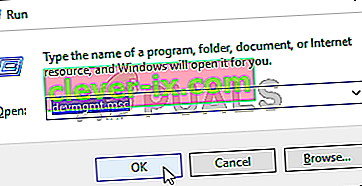
- Siden det er skjermkortet du vil oppdatere på datamaskinen, utvider du delen Skjermkort , høyreklikker grafikkortet og velger Avinstaller enhet

- Bekreft eventuelle dialogbokser som vises for å bekrefte avinstalleringen av den gjeldende grafikkdriveren, og vent til avinstallasjonen er fullført.
- Slå opp grafikkortdriveren på NVIDIA eller AMDs Inndat den nødvendige informasjonen om kortet og operativsystemet, og klikk på Søk .

- En liste over alle tilgjengelige drivere skal vises. Forsikre deg om at du velger en eldre oppføring, klikker på navnet og nedlastingsknappen etterpå. Lagre den på datamaskinen din, åpne den og følg instruksjonene på skjermen for å installere den. Sjekk om Fallout 3 kjører ordentlig nå!


